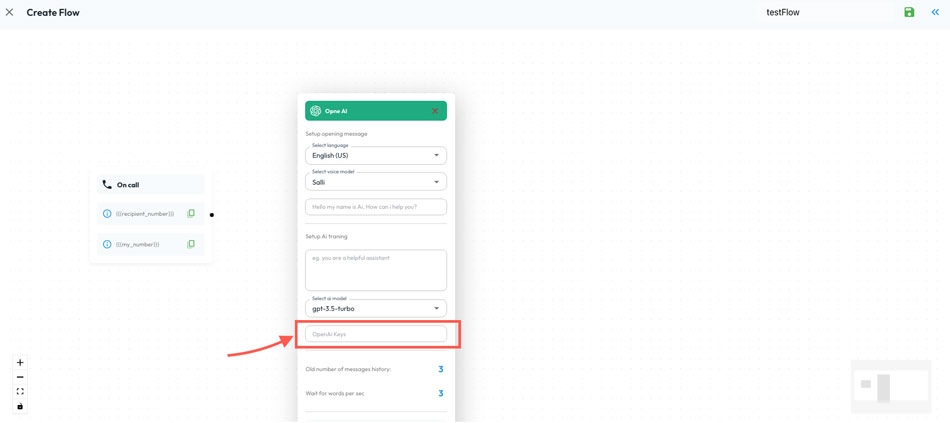How to setup Twilio api integration with Callsync application?
Step One > Open CallSync Platform | > Open Twilio
Watch Step by Step Video how to create and use Twilio api keys with CallSync App
Step-by-Step Guide: How to Get an OpenAI API Key Using with Callsync Application
Follow these easy steps to generate your API key and start using OpenAI’s tools.
Step 1: Sign Up or Log In to OpenAI
- Visit OpenAI’s website.
- Click “Log in” and the “API Platform” if you already have an account.
- If you’re new, click “Sign Up” and create an account using your email, Google, or Microsoft account.
Step 2: Access the API Dashboard
- Once logged in, go to OpenAI’s API platform.
- Click on “API” in the navigation menu.
Step 3: Create Your API Key
- In the API dashboard, click the gear icon (top-right corner).

- On the left-hand side of your screen, select “API Keys”
- Click the green “Create new secret key” button (top-right corner) to generate a new API key.
Step 4: Copy and Secure Your API Key
- Copy the API Key immediately! You won’t be able to see the key again after leaving the page.
- Store it securely in a password manager or somewhere else you can easily get it from later.
Step 5: Set Up Billing (Required)
- OpenAI offers a free tier, but for extended usage, you need to add a payment method.
- Go to the “Billing” section in the sidebar and enter your payment details.
Step 6: Start Using the API
You can now use your API key to make requests.
How To Use OpenAI API Key
Step 1: How to get started
On Callsync Application click on Call flow builder on the side menu, then click on Create Flow

click on the green arrows on the top left and select OpenAI
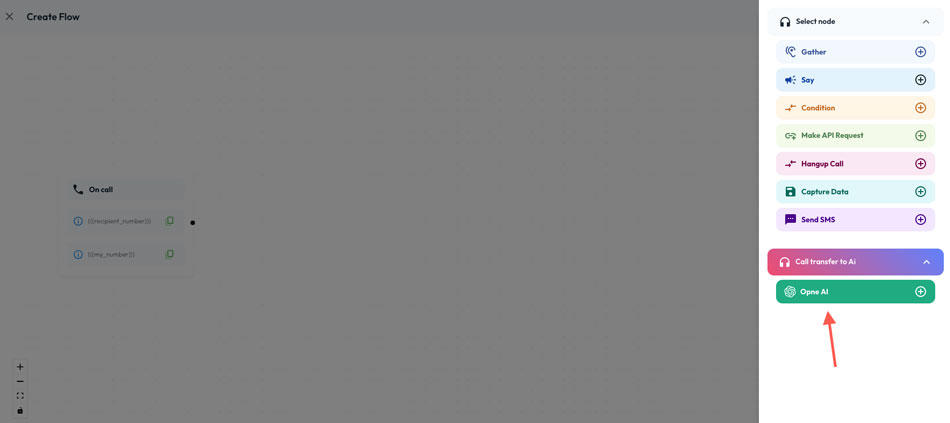
Step 2: Use the API
Paste your api key under OpenAI keys filed.
Done.
How to setup Chatbot and integrate with your website?
To Purchase a separate plan click here After purchasing a plan, You can choose to install it on your website yourself, or get in touch with us and we can handle the installation for you (no extra cost).
To get started with Self Setup and Installation Click on AI Bots from the side menu on the chatbots platform and then click on Add New Chatbot

Step 1 Configuration:

Step 2 Customization:

Step 3 Training:
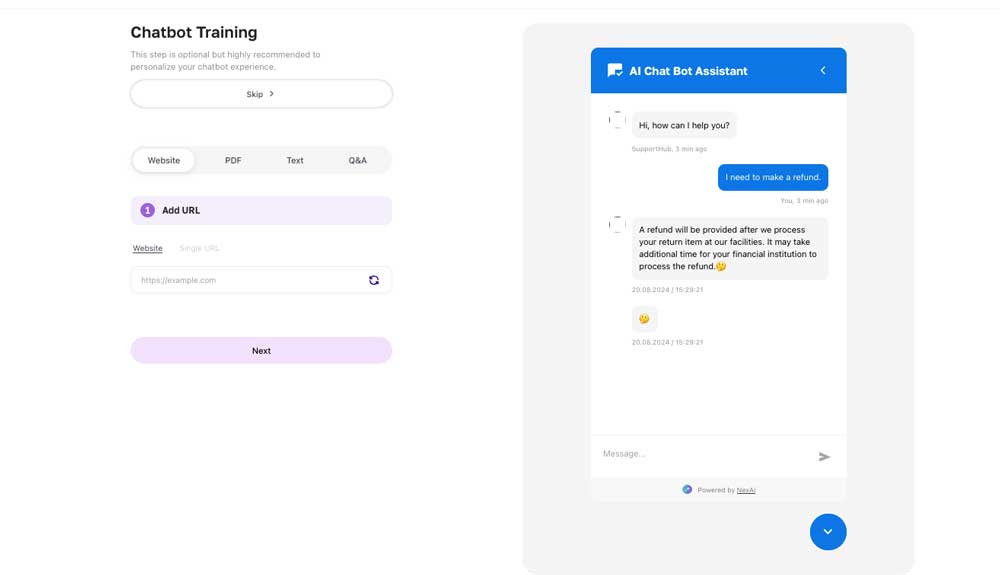
Step 4 Test & Embed
Paste embedded code on to your website.
Paste this code just before the closing </body> tag in your HTML file, then save the changes. Refresh your site to ensure your chatbot works correctly.
NOTE: on WordPress you can try paste the code ether on header or footer as well.
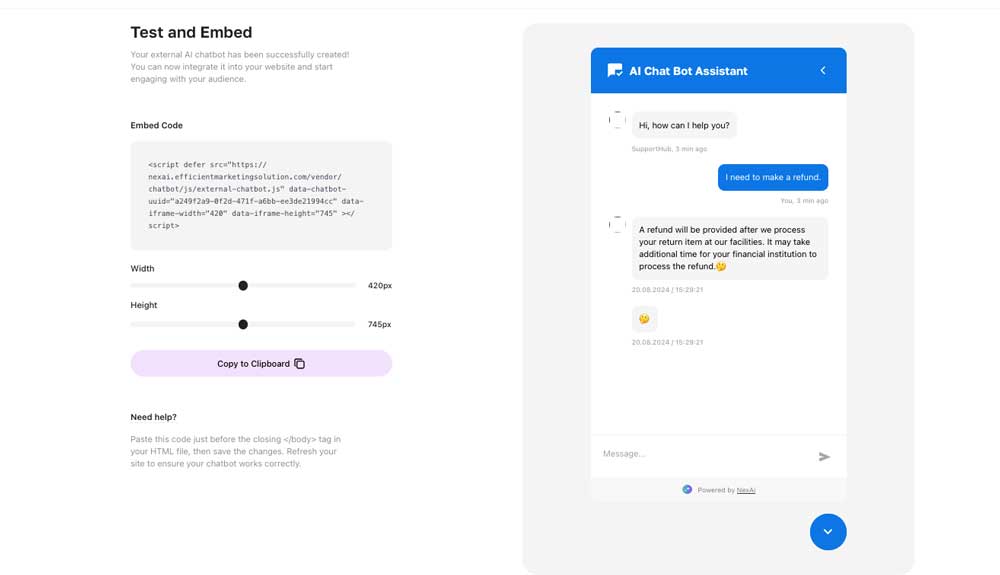
Done.